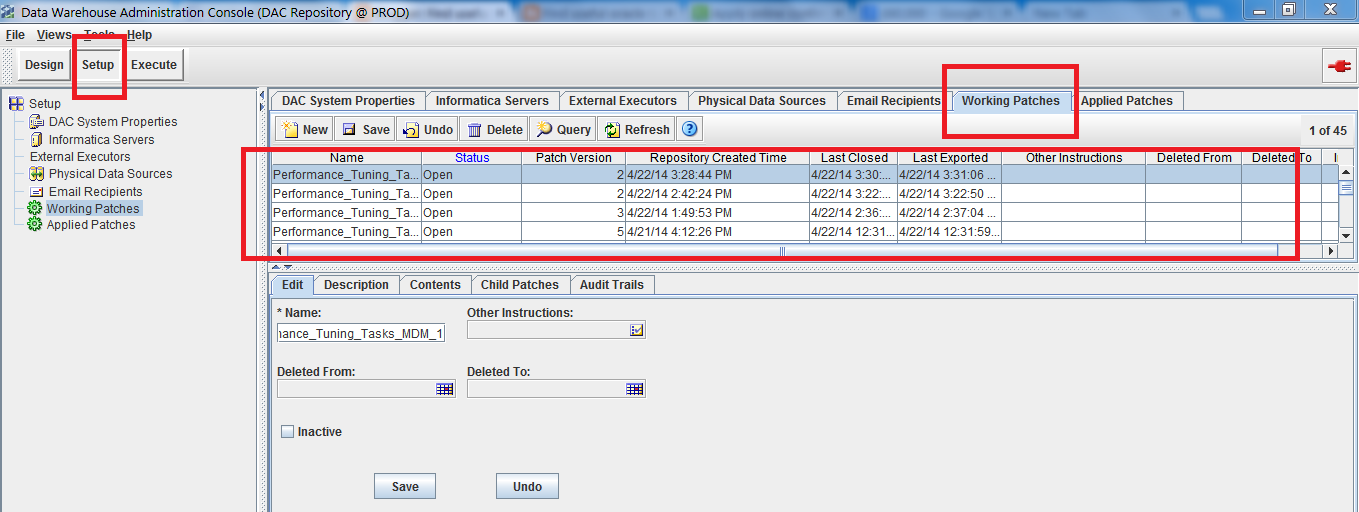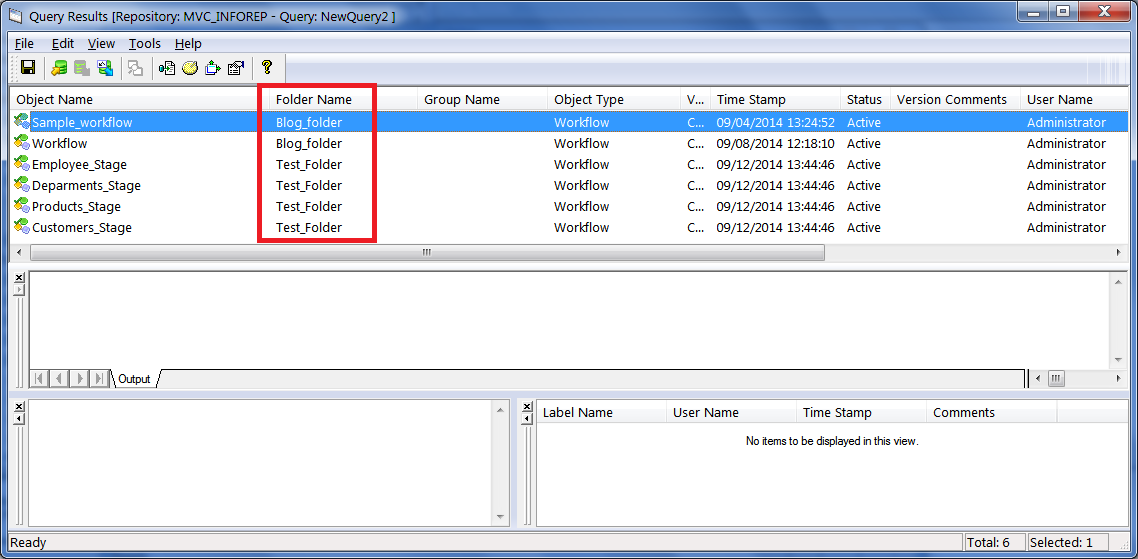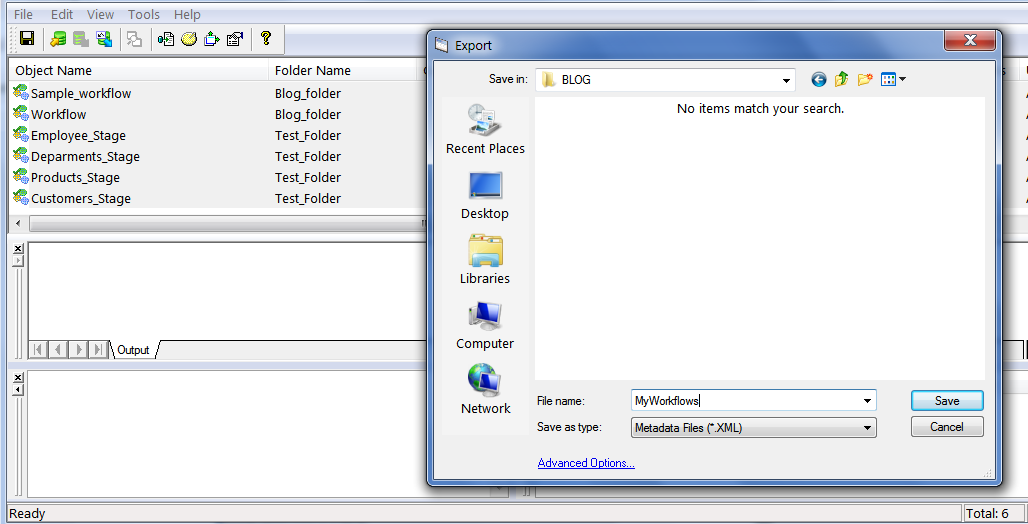I was working on creating DAC metadata patch to migrate subset of code to another environment. Previously i could migrate it successfully. But due to some mistake that I have done while creating patch produces below error message while applying the patch in another environment.
So I created a patch again correctly and could resolve this issue.
1) , of table W_ETL_SA_STEP is not added or updated to repositoryMESSAGE:::Subject Area Task - Link must have [Task]
EXCEPTION CLASS::: com.siebel.analytics.etl.api.exception.RequiredPropertyMissingException
com.siebel.analytics.etl.api.object.SAStepObject.checkForRequiredProps(SAStepObject.java:157)
com.siebel.analytics.etl.api.object.BaseAPIObject.persist(BaseAPIObject.java:375)
com.siebel.analytics.etl.api.object.BaseAPIObject.persist(BaseAPIObject.java:296)
com.siebel.analytics.etl.inc.objects.IncXMLReader$PersistInfo.persist(IncXMLReader.java:1941)
com.siebel.analytics.etl.inc.objects.IncXMLReader$CurrTableInfo.persistCurrentObjects(IncXMLReader.java:2166)
com.siebel.analytics.etl.inc.objects.IncXMLReader$CurrTableInfo.addObject(IncXMLReader
2) , of table W_ETL_SA_STEP is not added or updated to repositoryMESSAGE:::persists error: null STEP_WID is not specified!
Can't update a record!
EXCEPTION CLASS::: com.siebel.analytics.etl.api.exception.BaseAPIException
com.siebel.analytics.etl.api.object.BaseAPIObject.persist(BaseAPIObject.java:405)
com.siebel.analytics.etl.api.object.BaseAPIObject.persist(BaseAPIObject.java:296)
com.siebel.analytics.etl.inc.objects.IncXMLReader$PersistInfo.persist(IncXMLReader.java:1941)
com.siebel.analytics.etl.inc.objects.IncXMLReader$CurrTableInfo.persistCurrentObjects(IncXMLReader.java:2166)
com.siebel.analytics.etl.inc.objects.IncXMLReader$CurrTableInfo.addObject(IncXMLReader.java:2126)
com.siebel.analytics.etl.inc.objects.IncXMLReader.createAPIObjectNew
3)
createAPIObject fails with error: null, container id =,Oracle 11.5.10EXCEPTION CLASS::: com.siebel.etl.gui.core.NewRecordCreationException
com.siebel.analytics.etl.client.data.model.ResultSetParser.createNewRecord(ResultSetParser.java:203)
com.siebel.analytics.etl.client.data.model.UpdatableDataTableModel.createNewRecord(UpdatableDataTableModel.java:98)
com.siebel.analytics.etl.client.data.model.DACTableModel.createNewRecord(DACTableModel.java:326)
com.siebel.analytics.etl.api.object.BaseAPIObject.persist(BaseAPIObject.java:361)
com.siebel.analytics.etl.api.object.BaseAPIObject.persist(BaseAPIObject.java:296)
com.siebel.analytics.etl.inc.objects.IncXMLReader$PersistInfo.persist(IncXMLReader.java:1941)
com.siebel.analytics.etl.inc.objects.IncXMLReader