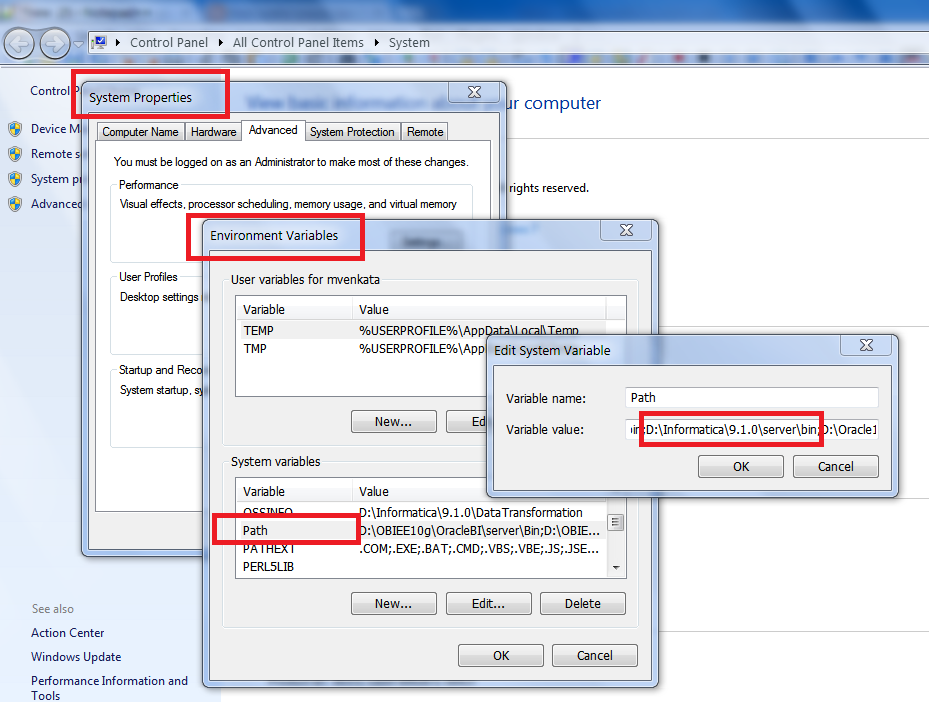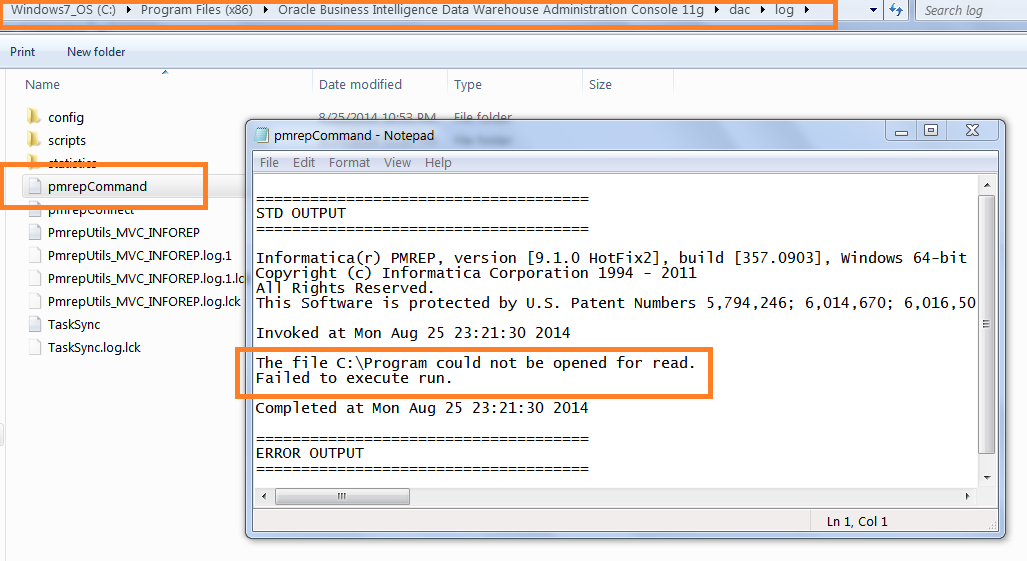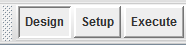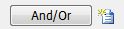People who are working on DAC(Oracle BI Data Warehouse Administration Console), for the first time face this issue. Below are the exact points which will resolve the problem.
In this post, you will get an explanation of why DAC 11g(Oracle BI Data Warehouse Administration Console) synchronization fails.
1) If, PATH environment variable is not set for pmrep and pmcmd.
2) If DAC installation directory contains spaces.(space character)
3) Infa_int and Infa_rep connection should be successful.
1) If, PATH environment variable is not set for pmrep and pmcmd.
2) If DAC installation directory contains spaces.(space character)
C:\Program Files (x86)\Oracle Business Intelligence Data Warehouse Administration Console 11g
If the DAC installation directory contains space character as mentioned above, while doing synchronizing the tasks you will simply get a window saying "success". But the source and target tables will not be added to the tasks.
But when you debug the issue, you will be stopped here.
So make sure your installation directory should not contain any spaces.
3) If Infa_int and Infa_rep connections are not successful.
Make sure the connections are successful that we create "SETUP" tab, "Informatica servers" tab.
In this post, you will get an explanation of why DAC 11g(Oracle BI Data Warehouse Administration Console) synchronization fails.
1) If, PATH environment variable is not set for pmrep and pmcmd.
2) If DAC installation directory contains spaces.(space character)
3) Infa_int and Infa_rep connection should be successful.
1) If, PATH environment variable is not set for pmrep and pmcmd.
D:\%SystemRoot%\system32;%SystemRoot%;%SystemRoot%\System32\Wbem;%SYSTEMROOT%\System32\WindowsPowerShell\v1.0\;C:\Program Files (x86)\Intel\OpenCL SDK\3.0\bin\x86;C:\Program Files (x86)\Intel\OpenCL SDK\3.0\bin\x64;D:\Informatica\9.1.0\server\bin;D:\Oracle11g\app\mvenkata\product\11.2.0\client_1\bin;C:\Program Files (x86)\Lenovo\Access Connections\;C:\Program Files (x86)\Common Files\lenovo\easyplussdk\bin
Symptom: Without the above environment variable, pmcmd and pmrep will not invoke as below.
So after setting up the above environment variable close the command prompt and open it again. Verify pmcmd and pmrep commands as below. It will invoke as below.
2) If DAC installation directory contains spaces.(space character)
C:\Program Files (x86)\Oracle Business Intelligence Data Warehouse Administration Console 11g
If the DAC installation directory contains space character as mentioned above, while doing synchronizing the tasks you will simply get a window saying "success". But the source and target tables will not be added to the tasks.
But when you debug the issue, you will be stopped here.
With the error "C:\Program could not be opened for read.", we can say that, DAC is not able to read the file after space found.
3) If Infa_int and Infa_rep connections are not successful.
Make sure the connections are successful that we create "SETUP" tab, "Informatica servers" tab.
Related links: